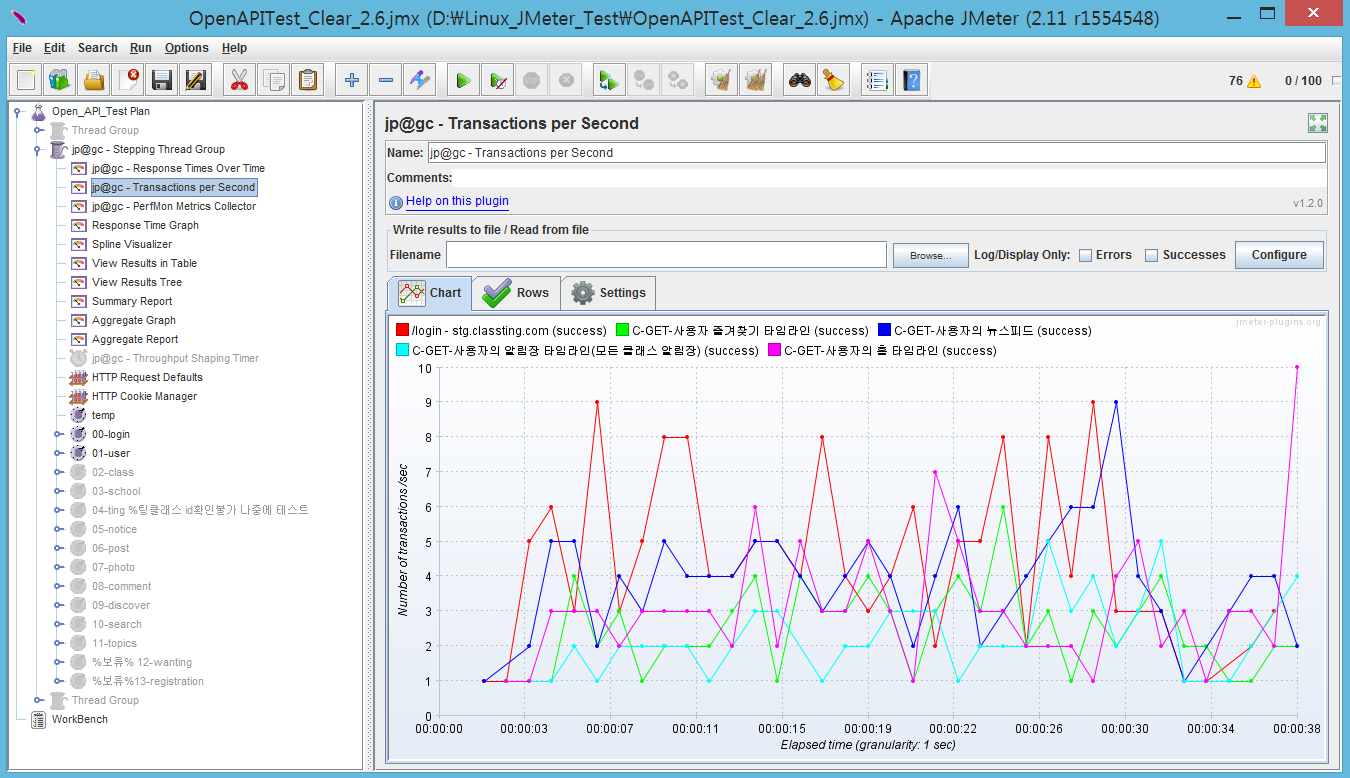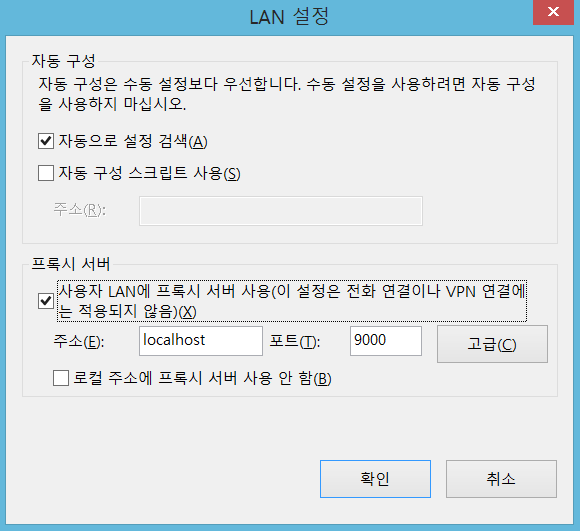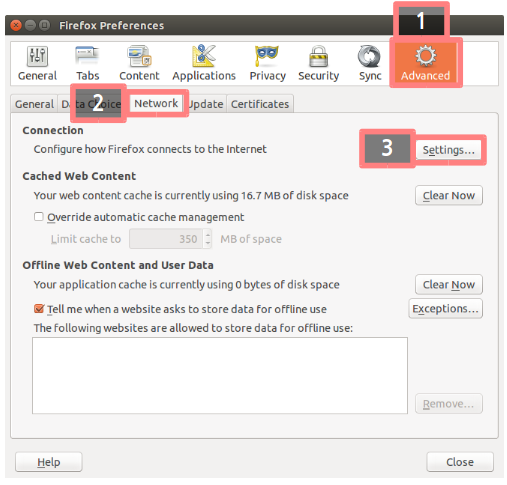JMeter Non-GUI mode / JMeter 터미널or커맨드창 으로 실행하기
GUI환경이 편한것은 당연하지만, GUI가 지원되지 않는 환경도 있습니다.
특히나 클라우드 서비스를 사용하는데 있어서 TUI(Text User Interface)를 쓸수밖에 없는 상황이 있습니다.
기기
저의 경우는 JMeter를 Non-GUI로 실행 하였습니다.
Like always for the English-speaking developers with the help of Google Translator provides English.
It is easy GUI environment for granted, but there is also a GUI environment is not supported.
Especially in using the cloud services for TUI (Text User Interface) can not only write these circumstances.
--------------------------------------------------------------
터미널(윈도우의 경우 커맨드창)jmeter -n 을 입력할경우 아래와 같은 옵션을 볼수 있습니다.
Terminal (for Windows command window), if you enter, you see the following options: jmeter -n.
--------------------------------------------------------------
Non-GUI runs require a test plan
Incorrect Usage
-h, --help
print usage information and exit
-v, --version
print the version information and exit
-p, --propfile <argument>
the jmeter property file to use
-q, --addprop <argument>
additional JMeter property file(s)
-t, --testfile <argument>
the jmeter test(.jmx) file to run
-l, --logfile <argument>
the file to log samples to
-j, --jmeterlogfile <argument>
jmeter run log file (jmeter.log)
-n, --nongui
run JMeter in nongui mode
-s, --server
run the JMeter server
-H, --proxyHost <argument>
Set a proxy server for JMeter to use
-P, --proxyPort <argument>
Set proxy server port for JMeter to use
-N, --nonProxyHosts <argument>
Set nonproxy host list (e.g. *.apache.org|localhost)
-u, --username <argument>
Set username for proxy server that JMeter is to use
-a, --password <argument>
Set password for proxy server that JMeter is to use
-J, --jmeterproperty <argument>=<value>
Define additional JMeter properties
-G, --globalproperty <argument>=<value>
Define Global properties (sent to servers)
e.g. -Gport=123
or -Gglobal.properties
-D, --systemproperty <argument>=<value>
Define additional system properties
-S, --systemPropertyFile <argument>
additional system property file(s)
-L, --loglevel <argument>=<value>
[category=]level e.g. jorphan=INFO or jmeter.util=DEBUG
-r, --runremote
Start remote servers (as defined in remote_hosts)
-R, --remotestart <argument>
Start these remote servers (overrides remote_hosts)
-d, --homedir <argument>
the jmeter home directory to use
-X, --remoteexit
Exit the remote servers at end of test (non-GUI)
가장 쉬운 방법은 아래와 같습니다.
The easiest way is as follows.
jmeter -n -t {TestFileName}.jmx -l {LogFileName}.jtl
Example
테스트를 실시한 이후 로그파일을 로딩하여 다양하게 결과를 확인할 수 있습니다.
You can check the results after the test conducted by loading the log files in various ways.
우선 JMeter를 켜고 평소에 즐겨 사용하던 리스너를 열고 Browse 버튼을 누르면 결과를 볼수 있습니다. 대부분의 리스너로 로그 기록을 확인할 수 있지만 제가 직접 경험한 바에 의하면 안타깝게도 jp@gc - Response Times Over Time은 로그파일 로딩을 지원하지 않습니다.
만약 당신이 해결책을 알고 있다면 지식을 공유해 주길 바랍니다.
First, turn on the JMeter open a listener favorite was the usual press the Browse button, you can see the results. Most of the listeners can check logs by direct experience, but unfortunately I did reportedly 'jp @ gc - Response Times Over Time' does not support the log file is loaded.
If we want you to share your knowledge if you know the solution.
PS.테스트 결과는 보안과 밀접하여 게시하지 않았습니다.
그러나 이 글을 읽고 계신 분이라면 보여드리지 않아도 알거라고 생각합니다.
PS.Test results are not posted in close and secure.
But I think you already know, if you do not show the minutes to read this article.